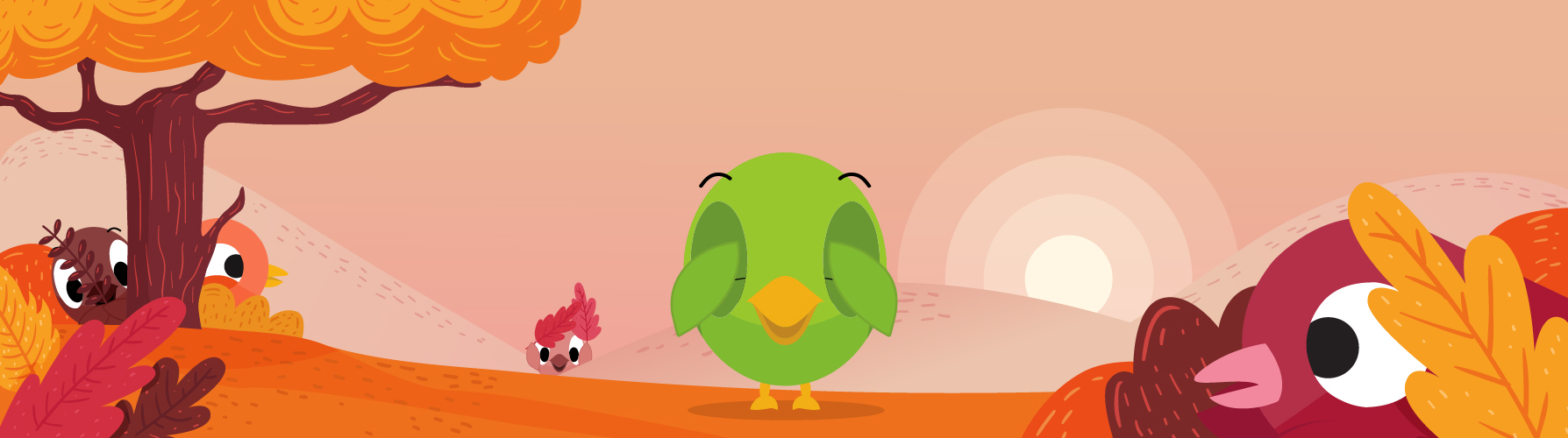Table of Contents
It may seem counter-intuitive, but sometimes we need to stop engaging with certain people on social media. It’s hard to do that when you keep seeing them, but you don’t always want to block them. We’re about to weather another long year of political campaigning, both at the federal level in the US and here in Nova Scotia at the municipal level and there are going to be a lot of political opinions in your feed for the next 12 months. You might be thinking you have to put up with them, but there are ways to avoid people and topics on social media without blocking their accounts.
Blocking Someone on Social Media
There are, of course, times when you will need to block someone on social media. If you’ve attracted trolls or bullies, by all means, go ahead an block them. Someone spamming you with questionable links? Sure, block them. There is no good reason to put up with that. However, simply having a difference of opinion doesn’t mean that person is trolling or bullying you.
If you happen to be someone who holds, or is running for, office you should find this list especially helpful in circumventing the need to block your constituents. Not every potential voter is going to agree with you and in this day of social media outrage, the disagreements can be hard to read. You can choose to mute, unfollow and simply not engage with anyone you want, but blocking prevents your constituents from seeing what you post and if you are posting about your job, the way you vote, and what’s going on in your constituency, you are preventing voters from seeing valuable information they have a right to see. A US Court of Appeals agrees, by the way.
So, to prevent over-blocking on social media, here are all the ways you can avoid people and topics on each of the main networks, without blocking someone.
Mute
Did you know you can mute an account on social media? Let’s say you vehemently disagree with the political opinions of your sister who’s also on Twitter. You probably don’t want to block your sister, so the mute feature might be the best option. Muting your sister means you won’t see any tweets from her account until you unmute her. You’re still listed as a “follower” of her account, and as far as she’s concerned, nothing has changed!
You can also mute accounts you’re not even following! If you’re Twitter friends are constantly retweeting a certain person you don’t want to see in your feed, you can mute THAT account instead of your friends and it will drastically cut back on the number of times you see that unwanted account. It’s not perfect. Comment retweets of that person will still show up, but it’s better than every retweet!
BUT WAIT. THERE’S MORE! You can also mute hashtags! Tired of seeing spoilers about your favourite TV show? Or sick of reading about that tweet chat or reality show you don’t watch? Mute the hashtag!
To mute an account or a word/hashtag you’ll follow this path MORE > SETTINGS > PRIVACY & SAFETY > MUTED.
You can also mute an account by visiting their profile and clicking on the … menu.
Unfollow
Of course, if muting isn’t working for you, you can always unfollow an account. This means you won’t see their tweets directly, but you will still see when they are retweeted by people you follow. If that account was following you they will still be following you and will be able to see your tweets.
Force Unfollow
If you want to force someone to unfollow you, but you don’t want to block them, you can do a “force unfollow”, which is basically a temporary block. Simply go to the profile you want to force to unfollow you, block them and then unblock them. They will no longer be following you. Of course they may come back and follow you at some point, but this can give you a bit of a reprieve.
Unfriend
You should feel free to unfriend anyone you want on Facebook. Sometimes we feel so pressured to accept every friend request we get, but let’s be honest, we don’t always want to accept everyone. If you’ve succumbed to the pressure of friending, go ahead an unfriend anyone you no longer want to see on Facebook. They will not receive a notification of being unfriended. They will continue to follow your account, which means they will still see any posts of yours that are set to public.
To unfriend someone, simply hover over their name, or visit their profile, tap on the FRIENDS button and you will see several options:
- Unfollow means you will no longer see their posts, but you’re still Facebook friends and they can still see all of your posts and contact you by Messenger.
- Take a Break is like a snooze button that will stop showing you their posts for 30 days. This might be a good option during campaigns or vacations.
- Edit Friend List is a good option for categorizing people into different lists so they can see content you share with certain friends.
- Unfriend means you are no longer connected. They will still see your public posts, but you won’t see anything from them.
Snooze
If you just want to stop seeing someone’s posts for 30 days while they’re on vacation, have a new baby or are watching the playoffs, this might be a good option. In 30 days they’ll start appearing in your feed again and you can decide whether or not to keep seeing their content at that point. Simply tap on their name, click the friends button and choose “Take a Break”. They will not be notified of this action.
Unfollow
If you want to keep some of your connection to this person, but you just cannot stand to see their constant complaining in your newsfeed, you could unfollow their posts. This simply tells Facebook to stop showing their stuff in your newsfeed. You will still have the option of visiting their profile to see what they’ve been posting and you can still chat with each other via Messenger. To unfollow someone, tap on their name, tap Friends and choose unfollow.
Restrict
This option won’t help you avoid the account, but it can keep their lies from spreading, if that’s an issue. Restricting an account means only you and they can see their comments on your content. If you’ve got a spammer, a troll or a bully who’s commenting on your pictures, this is one step below fully blocking them. You’ll find this option when you visit their profile and tap the three dots in the top right corner.
Hide your stories
Maybe you don’t mind people seeing your posts in the newsfeed but want to prevent certain people from seeing and engaging with the more personal, behind the scenes content in your stories. You can choose to block specific accounts from viewing your stories. You’ll find this option when you visit their profile and tap the three dots in the top right corner.
Unfollow
Just like Twitter, if you unfollow an account on Instagram, you will stop seeing their posts and stories, however, if they are following you they will still see your posts and stories. However, they may have difficulty sending you private messages. To unfollow someone, simply click on the three dots on the top right corner of any of their posts in your newsfeed.
Mute
If you’d like to stay connected to someone so they CAN easily send you private messages, but you don’t want to see their content in your newsfeed, you can mute them. To mute someone, simply click on the three dots on the top right corner of any of their posts in your newsfeed.
Yes, LinkedIn, too, has options for avoiding people. Of course you can unlink from people you don’t want to be connected to any more, but you can also “unfollow” a person to simply stop seeing their posts. I use this a lot on LinkedIn to stop seeing posts from people who are constantly posting about products for sale in a non-helpful, completely salesy way. Especially if they’re for products I have no intention of ever buying. Simply click on the three dots on the top right corner of the person’s post and choose unfollow. They will not get a notification of your unfollow.
What else? Are there other ways to keep content you don’t want to see out of your feed without blocking someone? Let me know in the comments!